
When it comes to design, AVSnap is the best tool around. AVSnap is simple to use yet has features that are necessary for all AV based work. Draw cables, connect products, adjust cable routing, print list of materials, print cable list, show rack layout and the list goes on.
AVSnap utilizes many single key stroke, keyboard shortcuts. With this feature, the productivity of designing a system increases by 400%. What typically would take 2 hours to complete using other software, takes only 30 minutes to do using AVSnap. Try it yourself and download a free copy.
System Diagrams
AVSnap is uniquely suited to create powerful system diagrams. Many libraries are provided to select AV sources and destinations. Once cables are connected to AV symbols, the symbols can be moved without loosing this connection.
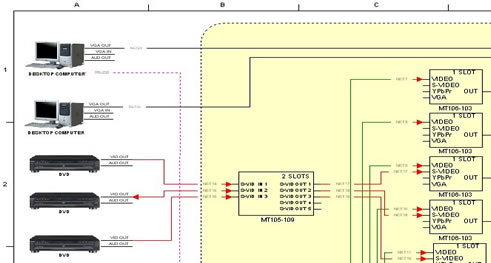
Page formatting is simplified by available library for many common page sizes. AVSnap is comfortable with Imperial or Metric measurement system. Just select Page Setup and adjust page format to your requirements.
System Layout
Once system diagram is designed, AVSnap provides necessary tools to convert it to physical layout. The key to this is a good product library. The list of Materials and List of Cables can be easily generated with a single keystroke.
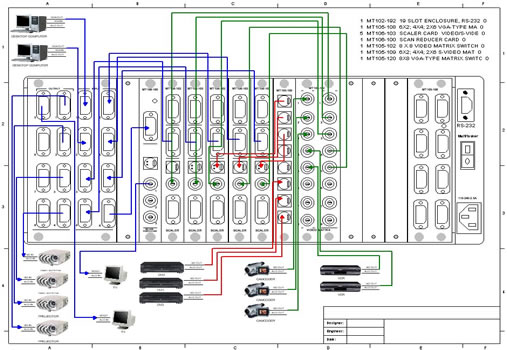
Communication and Control
AVSnap offers a built in Communication terminal that can be used to test AV equipment through RS-232 or through TCP/IP. The terminal features a unique notepad area for documenting your control code and sending repetitive commands to your equipment.
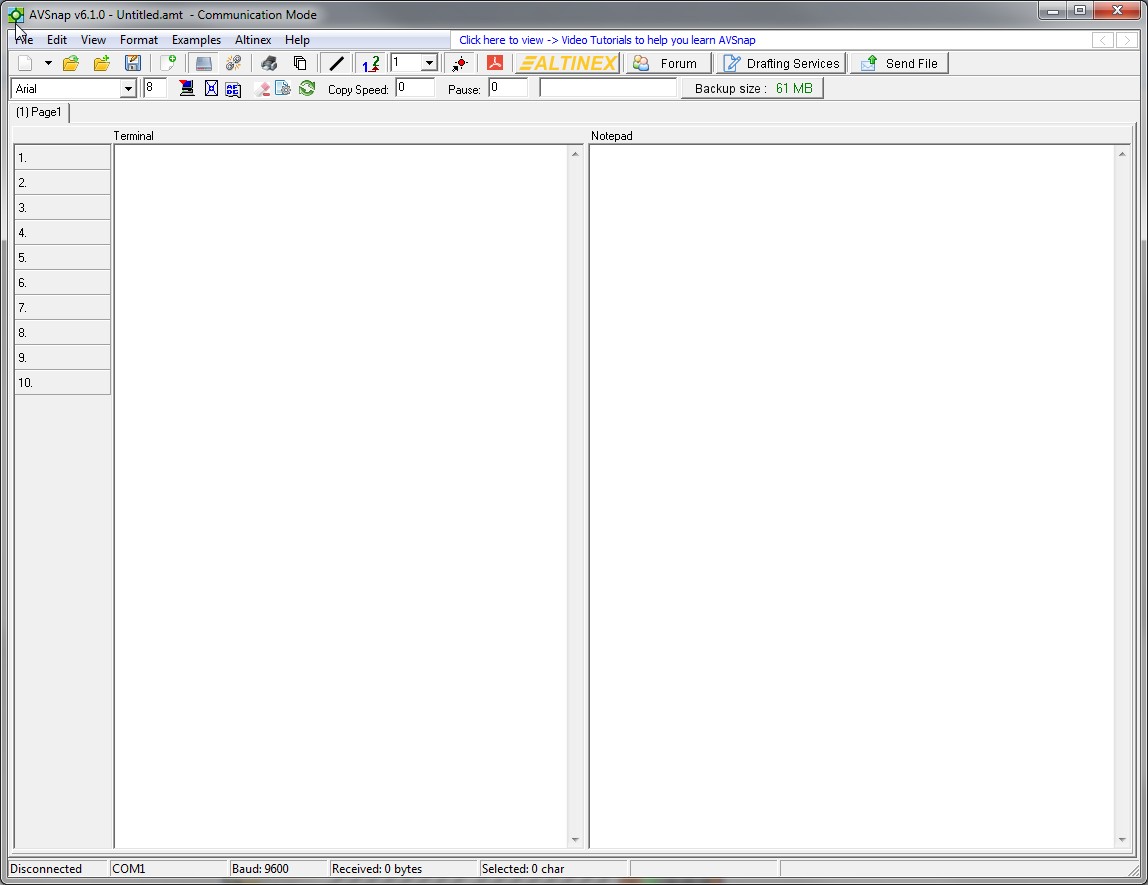
User Interface
AVSnap has a built-in capability for designing Graphical User Interface (GUI) and for controlling AV Equipment. In Control Mode, AVSnap becomes a powerful control system based on PC and Windows XP. Just add a touch screen monitor and you are ready to control any AV System. AVSnap offers both RS-232 and TCP/IP control capability. And when the project is completed, save your user interface as executable file and distribute it to your customer.
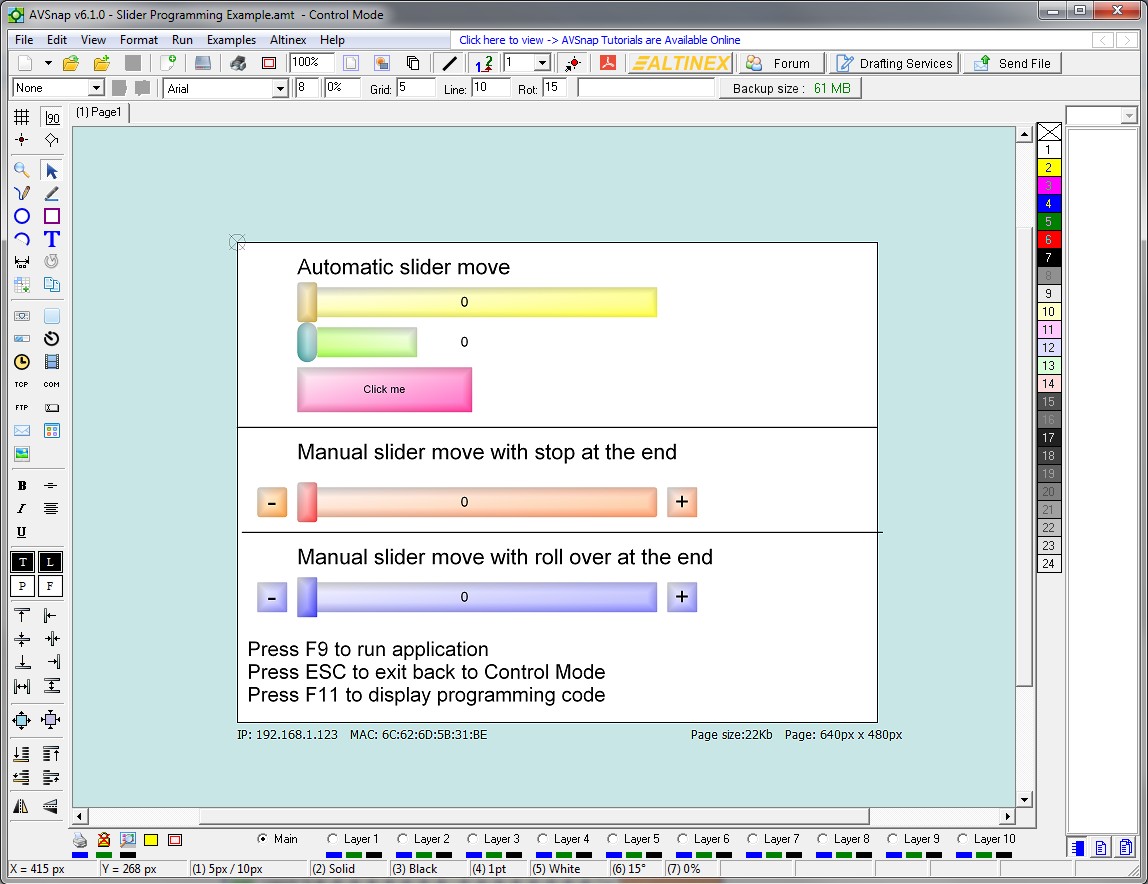
With all of this power, AVSnap is offered to AV community at no cost. Download your copy today and design your project from the beginning to the end with confidence.
AVSnap provides a simple and powerful method of sharing information with your clients, vendors, and co-workers. With AVSnap Meeting, anyone can present their AVSnap designs in real time with unlimited number of attendees.
Combine the power of AVSnap Meeting with a phone conference for the best collaboration environment. AVSnap Meeting is hosted by AVSnap and does not require any set up or network configuration.
Just initiate the meeting from AVSnap and give all of the attendees a session number. The AVSnap Meeting can be set up in less than 10 seconds. Try it yourself and see how easy it is.
AVSnap Meeting connects people across the globe. No mater where you are, if you have access to internet you can conduct AVSnap Meeting. Share only AVSnap or the whole desktop.
Powerful password protection allows AVSnap users to protect all or portions of a project. Once protected, the project can be viewed and printed but not modified. Expiration date can be assigned to block viewing of a project after specific date.
AVSnap Meeting
AVSnap meeting is a powerful feature that allows you to present and share your documents with other people across the globe. It is simple to use and does not require any IT knowledge to set up. Share your drawings from AVSnap or a complete desktop with other applications. Follow these simple instructions to get connected:
- Start AVSnap by double clicking on the AVSnap icon on your desktop.
- Select “View – > Initiate meeting” from the main menu bar.
- AVSnap automatically assigns the session number. You provide this session number to attendees when they join the AVSnap meeting.
- Now you are ready to present your AVSnap drawing or anything else on your desktop. AVSnap allows you to share your desktop or AVSnap only. If a desktop share is blocked, an attendee can only see your AVSnap window.
|
Other Software Name |
AV Functionality
|
Affordable
|
Ease of Use |
|
AVSnap |
Excellent
|
Yes
|
Simple |
| AutoCAD |
Poor
|
No
|
Difficult |
| D-Tools |
Good
|
No
|
Difficult |
| StarDraw |
Good
|
Yes
|
Acceptable |
AutoCAD, D-Tools and Stardraw are pioneers in the field of AV system drafting software, but require time to learn and a serious financial commitment. Even though it is easy to learn some of the other software packages, it is even easier to learn AVSnap. As a matter of fact it takes longer to read this comparison than to install AVSnap and design a simple AV system. AVSnap software comes with generic AV product libraries, ALTINEX and and sample projects already installed. AVSnap is also a presentation tool and doesn’t require a special viewer for customers who do not own the design software. AVSnap is the viewer and the design software. Use the lock feature, the page display toggle, and password protection to protect your project files from being altered. Neither of the other available software packages can offer these features. AVSnap does not have the worlds largest manufacturer libraries, and the typical user will only use a fraction of the libraries available. AVSnap took a different approach.
Need a library that is not available in AVSnap? Build your own!
 It literally only takes minuets to create a new symbol and integrate into your project. With AVSnap you can toggle between symbol creation and project mode and update your libraries as you go along. No symbol designer or symbols wizard necessary.
It literally only takes minuets to create a new symbol and integrate into your project. With AVSnap you can toggle between symbol creation and project mode and update your libraries as you go along. No symbol designer or symbols wizard necessary.
Most of AVSnap features can be accessed via keyboard hotkeys, a mouse or on-screen menus, which ever user prefers.  While other design software offer limited symbol properties, AVSnap has eight (8), including the option to enter product prices and the option to be included in the material list and the style of symbol display, diagram, technical drawing, photo or user defined. AVSnap also offers a new and innovative way of connecting an AV system design directly to the installed hardware. After designing a system, the designer or integrator can use all the information in the AVSnap design to create a control platform for entire hardware in an AV system.
While other design software offer limited symbol properties, AVSnap has eight (8), including the option to enter product prices and the option to be included in the material list and the style of symbol display, diagram, technical drawing, photo or user defined. AVSnap also offers a new and innovative way of connecting an AV system design directly to the installed hardware. After designing a system, the designer or integrator can use all the information in the AVSnap design to create a control platform for entire hardware in an AV system.  Building a GUI (Graphical User Interface) for a control system is as easy as designing a symbol or creating a system layout. Every piece of information is saved in one single file and can “travel” with your AV project from the initial design to the first live presentation and beyond. Drag and drop individual buttons, sliders, progress bars, and communication components. Once on the design page, assign bit maps, change button look and feel and place desired labels. If you use AutoCAD, D-Tools or Stardraw, think again before investing thousand of dollars to get additional licenses. Download AVSnap for you and your clients and make communication between project partners easier than ever before.
Building a GUI (Graphical User Interface) for a control system is as easy as designing a symbol or creating a system layout. Every piece of information is saved in one single file and can “travel” with your AV project from the initial design to the first live presentation and beyond. Drag and drop individual buttons, sliders, progress bars, and communication components. Once on the design page, assign bit maps, change button look and feel and place desired labels. If you use AutoCAD, D-Tools or Stardraw, think again before investing thousand of dollars to get additional licenses. Download AVSnap for you and your clients and make communication between project partners easier than ever before.
AVSnap has eight modes of operation. Each mode is designed to simplify AV design process. AVSnap combines many functions together under one integrated design environment. With these impressive capabilities, any project can be completed on time and with confidence. Download your copy and try it today.
Project Mode
Project Mode is a default mode when AVSnap starts up. In this mode a project is started and initial drawings are created. The page size is always defaults to the last page size used. The title bar of the program always displays the mode of operation.
Library Mode
In Library mode, the user can modify existing or create new library symbols. This mode is similar to Project mode but provides additional tools for snap point creation. Library mode is entered by selecting Edit Library or New Library menu.
Read Only Mode
Read only mode is used when a project is Password protected. In this mode, the user can review the project but is not able to modify it. In Read Only mode, pages marked as hidden during the design process are not shown. If the project is marked to expire on a certain date, user will not be able to open it after that date. Pages can be marked not to be protected in Read Only mode. This allows users to modify unprotected pages and keep the rest of the pages protected.
Presentation Mode
This mode allows to present Power Point type presentations. The mode is entered by using “F5” shortcut and is exited by using “ESC” key. During the presentation, the displayed image can be zoomed in or out using scroll wheel and can be panned using right mouse button. To advance between slides several shortcuts are available.
Control Mode
This mode is entered when the page format is set to pixels. In this mode, user interface can be designed and executed. Additional tools become available to create buttons, slides, progress bar, COM ports, TCP/IP ports, and more. All tools are also available to enhance user interface. All active symbols can be built using these tools. Programming logic can be associated with each active symbols to send and receive commands through RS-232 port or TCP/IP ports.
Control Run Mode
This mode is entered by pressing “F9” or selecting option on Page Setup to start automatically when file is opened. In this mode only Control pages are available and all user interface is fully operational. This mode allows the user to run application in 1:1 pixel resolution or as a movable window.
Communication Mode
This mode allows user to communicate with or test AV equipment using a standard terminal interface. In addition a notepad is provided to write programs that later can be transmitted to the controlled device. The display can be presented in ASCII or hex format. This mode also interfaces with the Library symbols and displays information from library symbols in a separate window. This information may contain programming commands and additional help text.
Flow Chart Mode
This mode allows user to create process Flow Charts. This mode is entered by selecting the Rectangle or Ellipse object and pressing shortcut “S.” The blue snap points on these objects indicate that you are in Flow chart mode.
The power of AVSnap is in simplicity of use, quick learning curve and full flexibility on how to use it. AVSnap is at home with all kind of users. From furniture design to AV installations, from garden planning to office layout, from AV system design to mechanical design – all of these projects can be completed with AVSnap.
For AV system designs AVSnap offers List of Materials and List of Cables functionality. Any cable in a system can be included into the list or excluded from it. The cable length and cable type can be specified for accurate Material list.

The Cable list displays Cable name, input and output connector types, cable length and equipment connections. This list can be printed or transferred to Excel just by simple copy and paste. Errors in the design can be easily spotted by comparing input and output connectors. If you look at “NET4” you will notice that one end of the cable has “S-VIDEO” connector yet another end has “BNC” connector. This simple review will save some grief during the installation process.

The Material list displays materials used on specific page or materials used on the complete project. This information can be printed or transferred to the design page. A simple cut and paste can move it into Excel for additional manipulation.
AVSnap offers data import function that allows an easy import of price lists, manufacturer information and descriptions. Data import can be applied to specific a project or library or both.
