Search
[wpdreams_ajaxsearchlite]
AVSnap has a built-in file back up feature to keep your files safe in the event of a computer lock up or if AVSnap detects an error and is unable to resume normal operation.
Step 1: Double click on the project page (or use the keyboard shortcut “P”) and select the “Global” tab. On the “Global” tab, select the backup option.
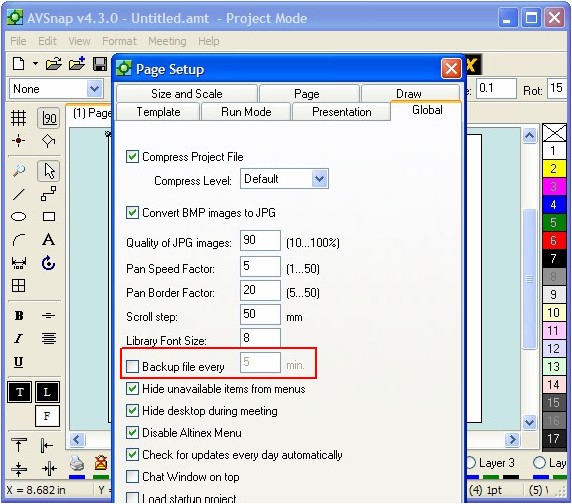
Step 2: Select file backup every 5 minutes to avoid loss of data when working on a project.
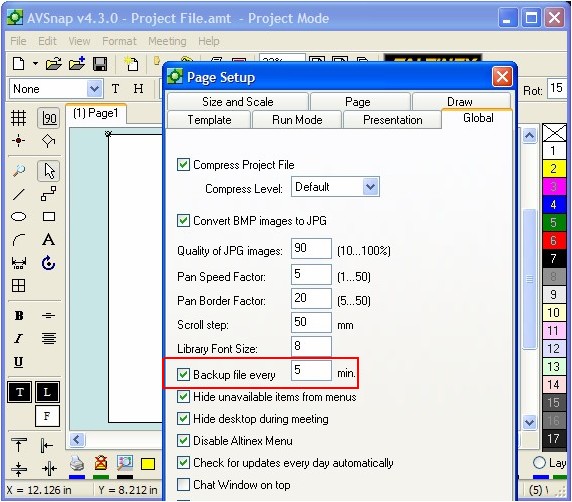
AVSnap generates three continuous back up files on a rotating basis in the same folder where you save your projects. The first file is from 5 minutes ago, second 10 minutes ago and third 15 minutes ago. If you set the back up time to every 10 minutes, then you will have back up files 10, 20 and 30 minutes ago. Make sure to save your project when you start working on it in order to have Navision start creating the backup files.
Back up files have an extension .bak. To use them you will need to rename the file to .amt or .alb, depending on what type of file you are working on. Once renamed, AVSnap can open it as a regular file.
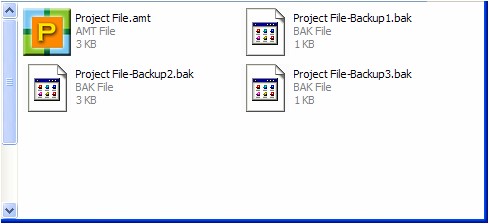
The AVSnap automatic back up feature provides peace of mind when working on important projects. It is recommended to always enable the automatic back up feature when starting a project. The automatic backup feature is a global setting and once enabled will stay enabled when a new project is started.
Want More Help?
Get Your Free Copy of AVSnap Now
Save Your Time And Effort And Start Using AVSnap To Control Your AV System
