Search
[wpdreams_ajaxsearchlite]
AVSnap has two types of drawing elements: Objects and Symbols. Objects are the basic drawing elements used such as Rectangles, Lines and Circles. Symbols on the other hand consist of one or more Objects. The benefit of designing symbols is that they can be grouped into libraries and can have properties assigned to them.
Step 1: Open AVSnap and make sure the page size is “A(US Letter)”. Load two libraries from the sample of libraries provided. These libraries are located in C:\Progrm Files\AVSnap\Libraries Directory.
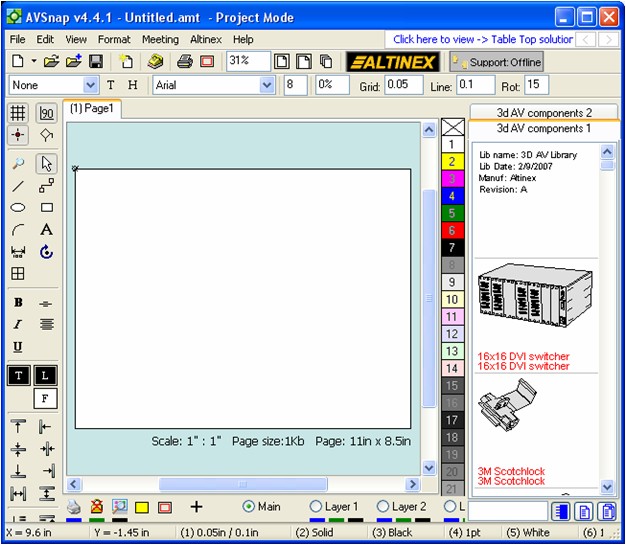
Step 2: Find a bitmap image that you want to convert to a symbol and place it in the middle of the page. Adjust the image size so that it is approximately the size you want it to be in reference to the size of the page. In this case, we searched for an image of a satellite TV from google, right clicked the image to copy and then pasted the image to the design page.
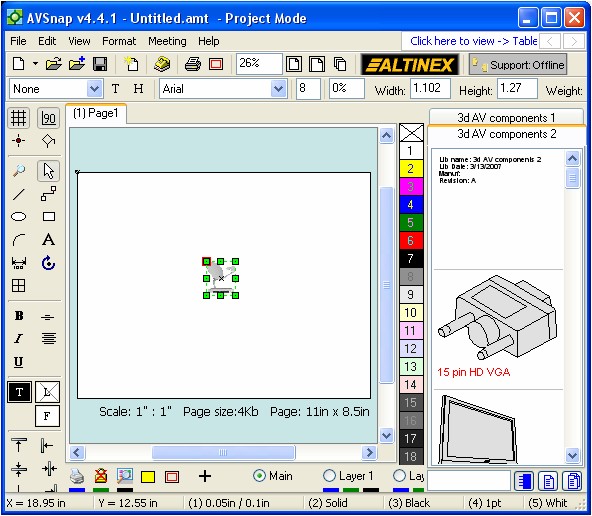
Step 3: Right click on the image and select “Convert to symbol”. The image Object will be converted to a Symbol. Now when you double-click on the Symbol, you can enter different properties.
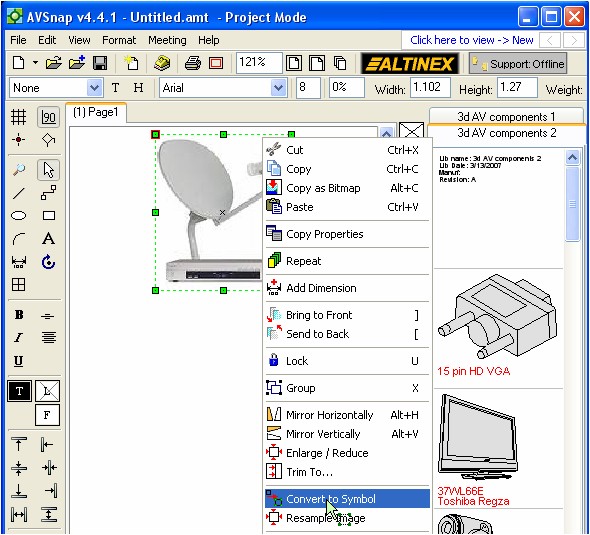
Step 4: Now select the areas where you want to create Snap Points. Point your mouse, right click and select “Insert Snap Point”. Snap points are used to connect cables between symbols. Add as many snap points as needed for inputs, outputs and power.

The image below shows a Symbol with snap points added.
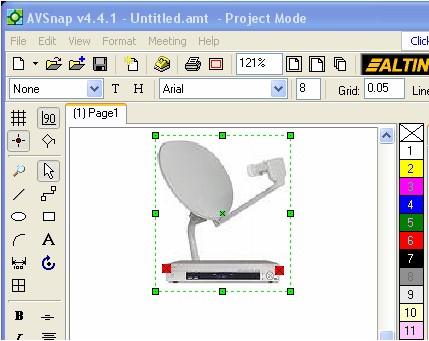
Step 5: Now double-click on a snap point to adjust the properties. The Snap point can be configured as an input, output or bi-directional. Assigning a category to the snap point will allow the sorting of cables by category.
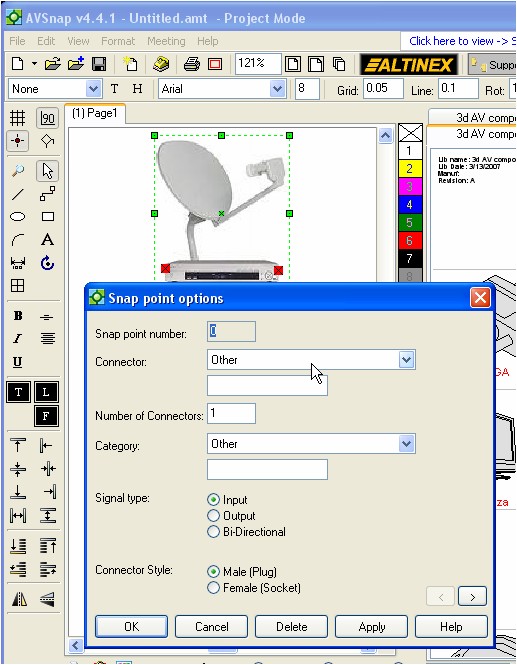
Step 6: Now double-click on the Symbol and fill out the Symbol properties. The Symbol properties allow you to assign a designator to a Symbol. Later this designator can be used to identify which cable is connected to which Symbol.

Step 7: To copy this Symbol into a library, select the Symbol, then right click on the library pane and select “Copy Symbol to Library”.
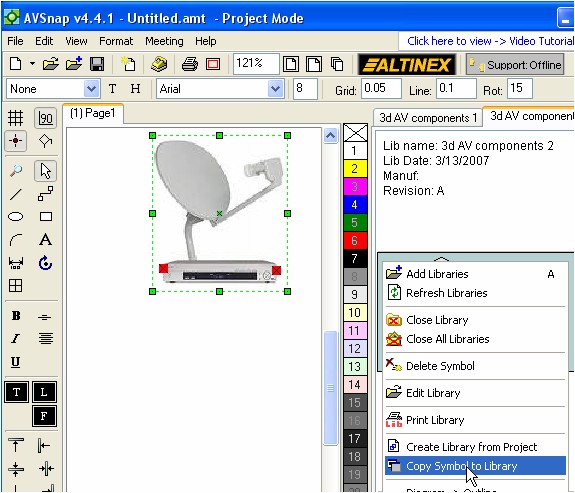
It is simple to create Symbols using AVSnap. Once a Symbol is created and saved in a library it can be re-used over and over again. In addition, each individual Symbol can be saved separately if needed.
Want More Help?
Get Your Free Copy of AVSnap Now
Save Your Time And Effort And Start Using AVSnap To Control Your AV System
