Search
[wpdreams_ajaxsearchlite]
AVSnap provides a simple way to create Graphical User Interface (GUI). Creating buttons and assigning actions to these buttons makes it easy to control AV equipment.
Step 1: Press shortcut key “P” to display Page Setup and then select from available screen sizes or select customs screen size. Switch AVSnap to Control Mode by selecting a GUI screen size in pixels.
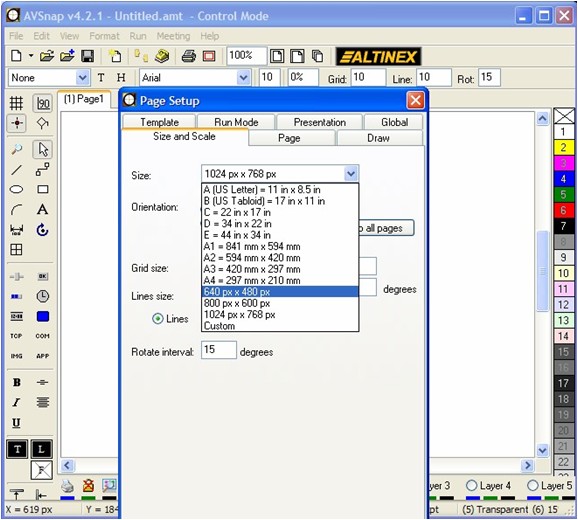
Step 2: Draw a button on the middle of the screen that will be used to send RS-232 command.
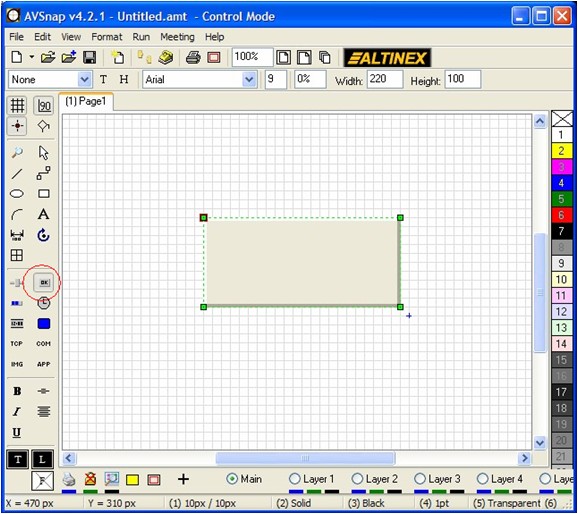
Step 3: Double click on the button and type button text.
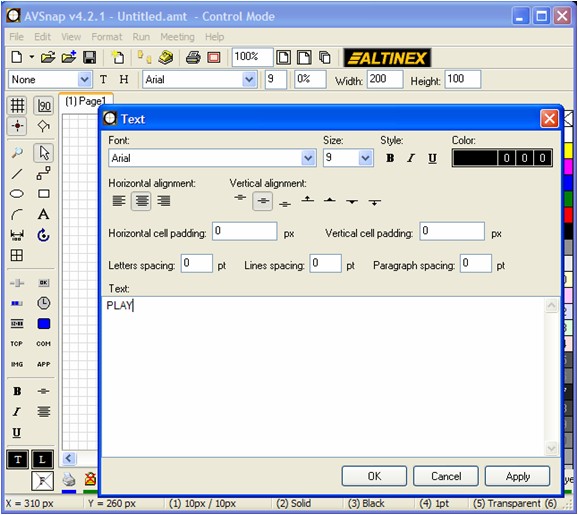
Step 4: Open Object Options Button properties form using shortcut ‘=’. Click on the “Add procedure to code” button to add “OnClick” event to the code. Click OK to exit the form.
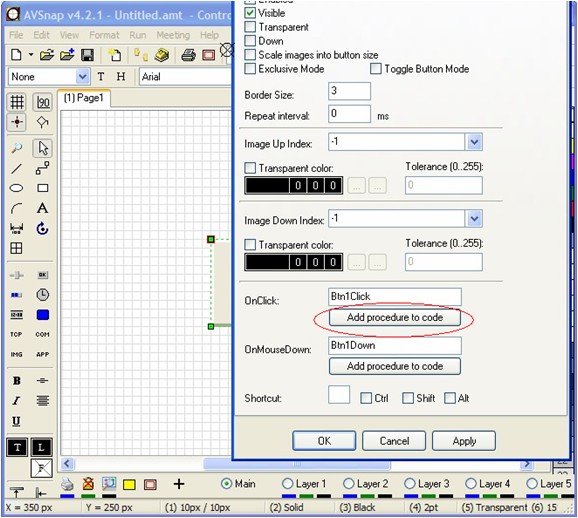
Step 5: Place COM object on the page and double click on it to configure the RS-232 port. This object will not be visible when user interface is compiled. Click OK to exit the Object Options and save RS-232 configuration.
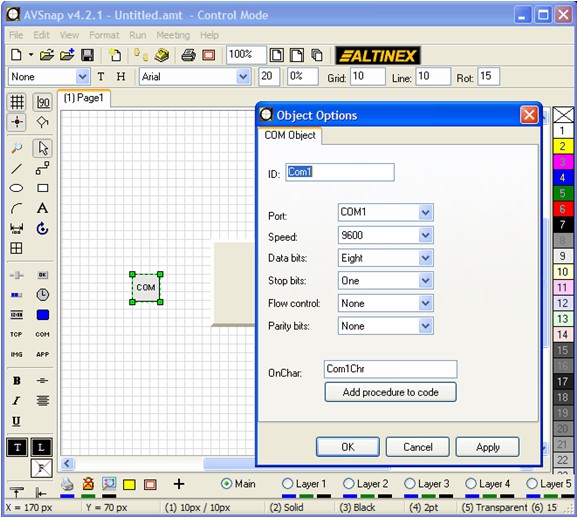
Step 6: Press F11 to display program Code editor and type text as shown below. These commands will be used to transmit RS-232 signal. Press Ctrl-F9 key to compile the program. Once done, the status window on the bottom will show that the code is “Successfully compiled.” Close the Code form.
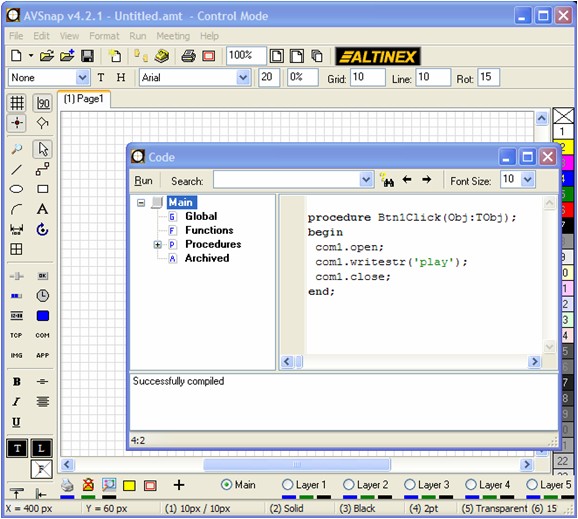
Pressing F9 will run the program that will appear on the top left corner of your screen. Press the PLAY button to send RS-232 command out. If you want to view commands being sent, press F3 to view the commands sent through the RS-232 port. Press ESC key to exit Run mode and return back to Control mode. To learn more about writing the code, please review AVSnap User Guide.
Want More Help?
Get Your Free Copy of AVSnap Now
Save Your Time And Effort And Start Using AVSnap To Control Your AV System
