Search
[wpdreams_ajaxsearchlite]
AVSnap has the ability to convert text into speech. It utilizes Microsoft’s speech engine to accomplish this task. The possibilities are endless, from information and warnings to welcome and good-bye messages.
Please note that the reader of this AVSnap Professor will require some basic knowledge of utilizing the AVSnap control mode. For more details, refer to the previous release of AVSnap Professor “How to Send and Receive E-Mails Using AVSnap” available on www.avsnap.com.
Step 1: AVSnap provides several commands that can control the text to speech process. Open AVSnap in control mode and create several buttons and a text box on the design page.
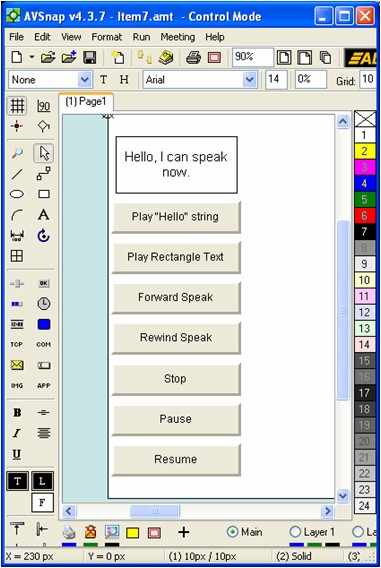
Step 2: For each button, create a procedure to activate the text to voice function. The key commands and how to use them are shown below. Note that the Rewind and Forward commands move text to the end of the sentences. For these commands to work, each sentence must be separated by a period.
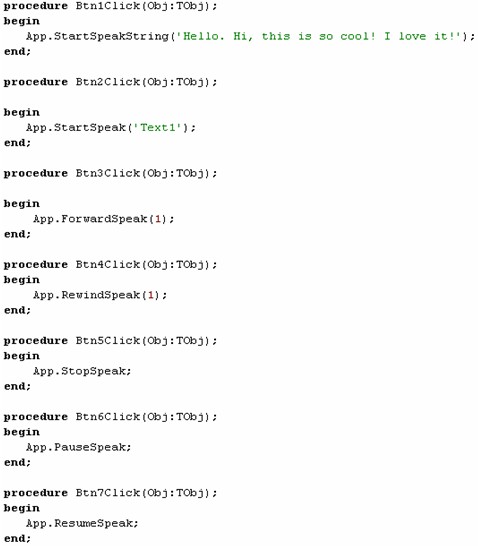
Step 3: Every time “StartSpeakString” and “StartSpeak” is used, the new text will be added into the internal queue of the text to speech convertor. If the queue needs to be cleared, use the “StopSpeak” command.
With the introduction of text to speech conversion, AVSnap provides one more tool to make your control application really shine and speak.
Want More Help?
Get Your Free Copy of AVSnap Now
Save Your Time And Effort And Start Using AVSnap To Control Your AV System
