Search
[wpdreams_ajaxsearchlite]
AVSnap provides a simple way to assign a startup project. In many cases, users may want to start AVSnap with a default project format that already has multiple pages, page block, colors, templates and specific page settings. This simplifies and speeds up project start up and page setup.
Step 1: Open AVSnap and create a project with multiple pages, templates and page blocks. Name each page as needed for your typical system design and save the file as StartUp.amt.
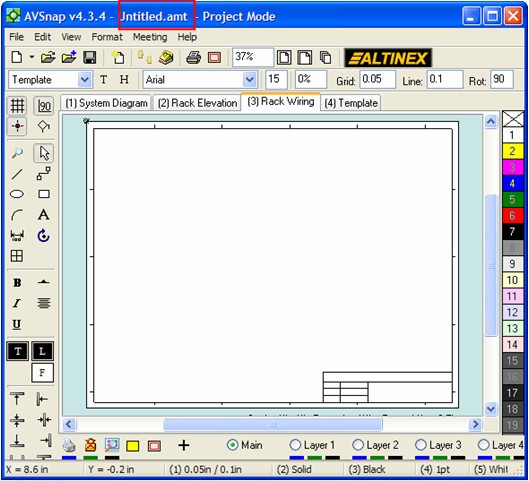
Step 2: Start a new project and double click on an empty page or press shortcut “P” to open Page Setup form. Select the Default file name from the File menu or type in the direct path to the Startup.amt.
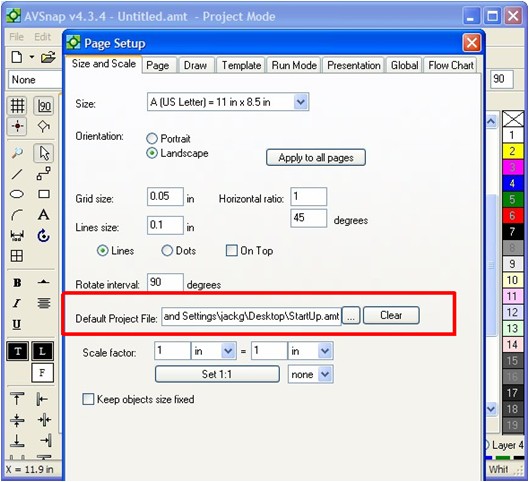
Step 3: Press OK and close AVSnap. Now start AVSnap by double clicking on the AVSnap Icon. AVSnap will open with the StartUp project. Note that the file name is still Untitled.amt and you need to save it under your file name before the Autosave function will start saving changes to the file.
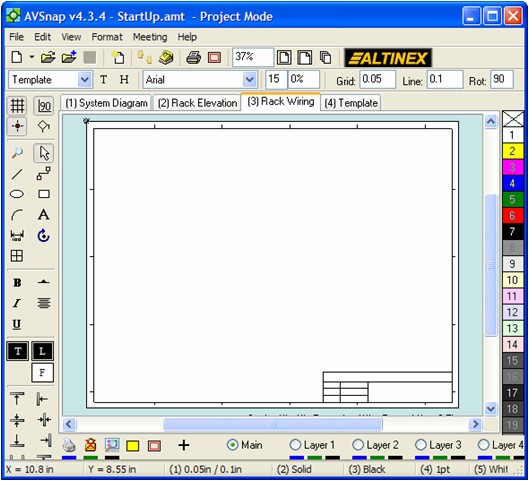
The AVSnap’s default file feature allows users to start up AVSnap in a known state with all formatting and pages needed to get the design project going fast.
Want More Help?
Get Your Free Copy of AVSnap Now
Save Your Time And Effort And Start Using AVSnap To Control Your AV System
