Search
[wpdreams_ajaxsearchlite]
AVSnap has a built in player for playing any type of audio files. It can be MP3, WAV or anything else you can play on your computer. Using sounds can significantly improve user experience with control systems.
Step 1: Open AVSnap and switch it to Control mode by selecting 640×480 page resolution. Place Video Object outside of the project page.
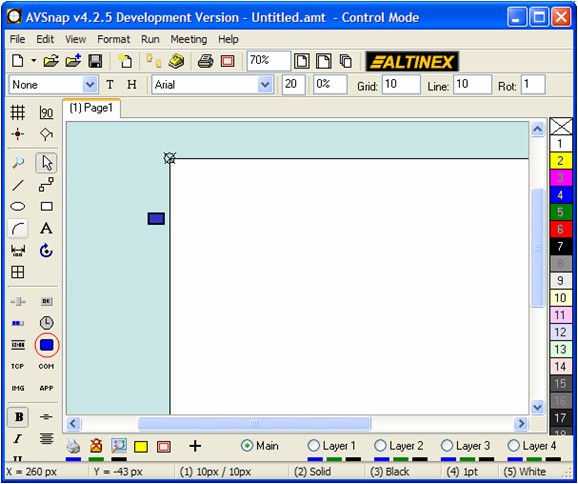
Step 2: Go to the web site http://www.soundjay.com/ and select the sound that you would like to play. This could include “beeps” when buttons are pressed or special effects when pages are changed. Select the smallest file possible as to minimize the sound load time.
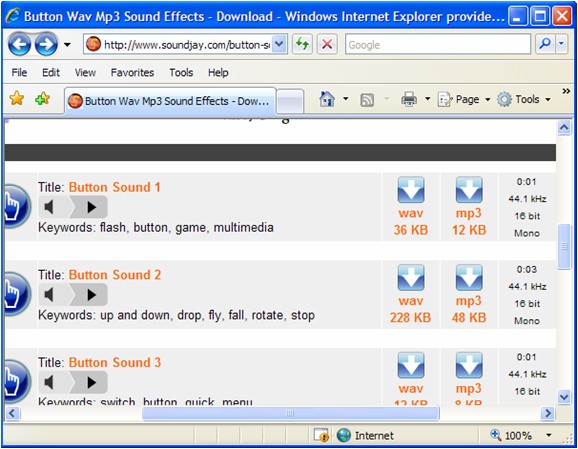
Step 3: Double click on the Video object and set properties as shown on the image below. Select the file that you downloaded from the web site. Change the Video object ID to Beep1.
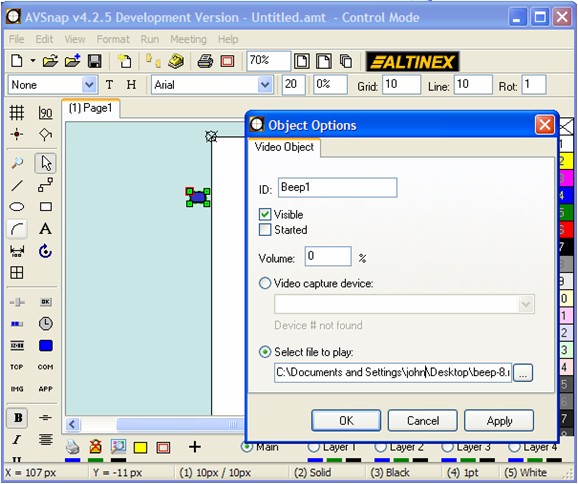
Step 4: Create a button on the project page, select it and click shortcut “B” for properties. Click on both buttons to generate the procedure code.
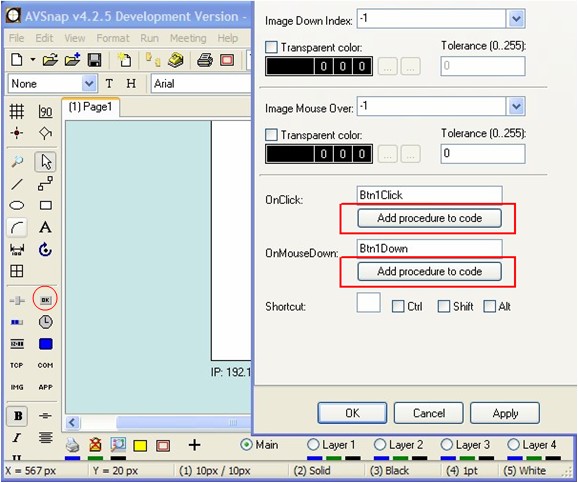
Step 5: Press F11 to display the code window and add the following code to the button procedures.
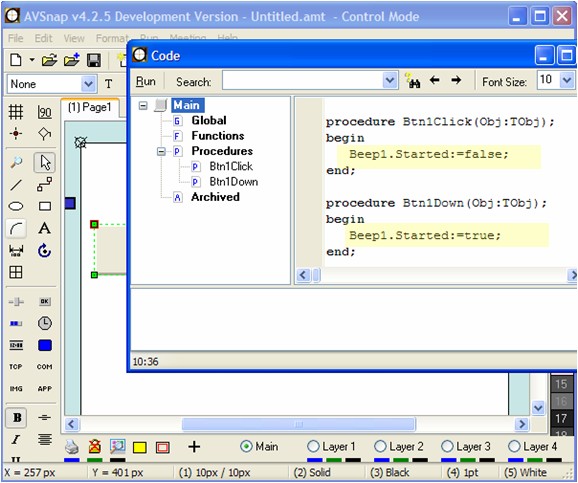
Now press F9 and enjoy the sound you selected by pressing the button. Multiple video objects can be placed on a page to generate different sounds, or sound files can be selected in run time, which will be covered in a future topic.
Want More Help?
Get Your Free Copy of AVSnap Now
Save Your Time And Effort And Start Using AVSnap To Control Your AV System
