Search
[wpdreams_ajaxsearchlite]
The Cable tool is one of the most versatile tools available in AVSnap. Proper configuration of Cable properties simplifies system designs and allows creating useful cable reports and cable labeling information.
Step 1: Place two symbols with snap points and then select Cable tool and draw a cable with multiple bend points. To make a bend point, double-click the left mouse button anywhere on the cable. You may want to enable Draw Assist to simplify cable routing.
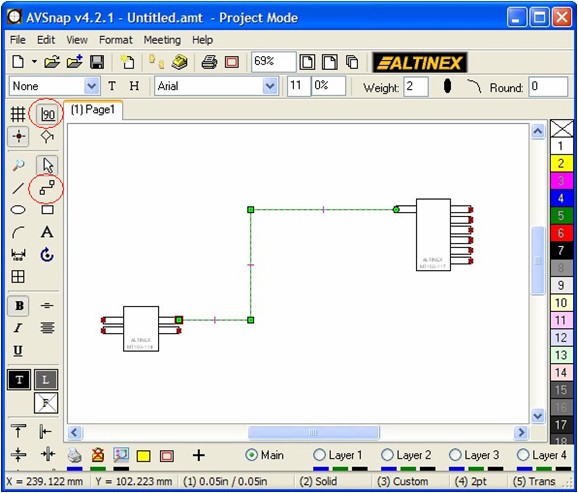
Step 2: While the cable is still selected, press shortcut key “K” to open up the Cable Properties form. The Cable Properties form provides different fields for cable properties. For example, the Cable Name can be changed from NET1 to VGA1. Once this is done, copying and pasting the cable will auto increment Cable Name to VGA2.
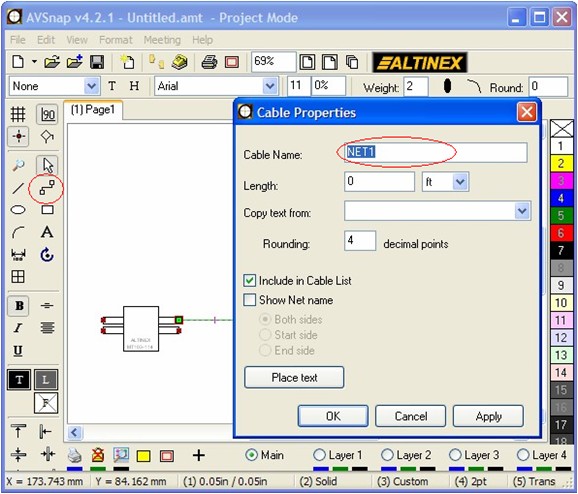
Step 3: Modify the Cable Name, enter the desired cable length in feet or meters and click “Show Net Name” if you want to display the Cable Name on the cable ends. Click Ok to close the Cable Properties form.
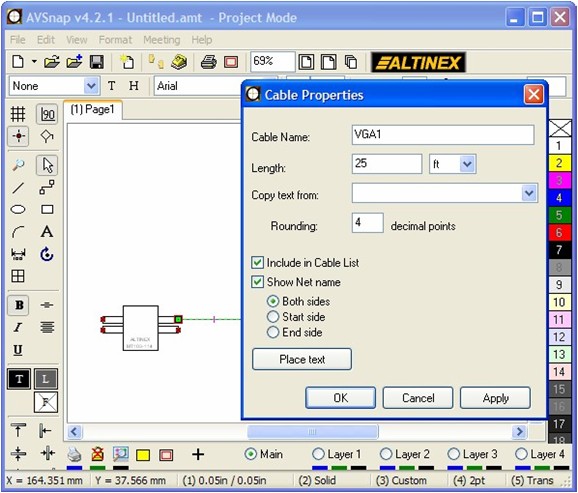
Step 4: Adjust font size to make the cable name visible. You can change the location of cable names above, below or in the middle of the cables using the keyboard shortcut “V” which stands for “Vertical Alignment”. This shortcut works on all tools that have text.
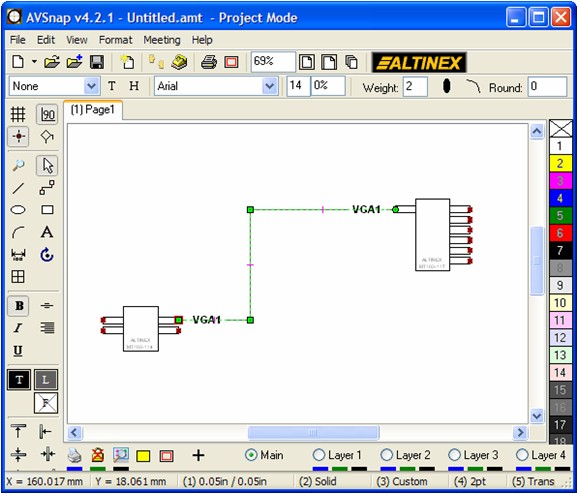
Step 5: To place an arrow at the beginning or the end of the cable, use the keyboard shortcuts “<” and “>”. These shortcuts will cycle through different arrow directions and cable name displays. Press shortcut keys until the desired combination of arrow and cable name is shown.
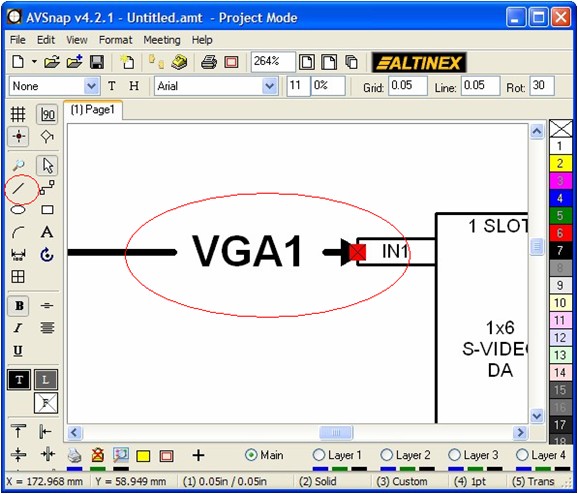
Step 6: To display the cable list, use the Keyboard shortcut “Y” or select View and then View cables on the menu above. The cable list provides information on all cables in your design and also shows the connections of cables between different symbols.
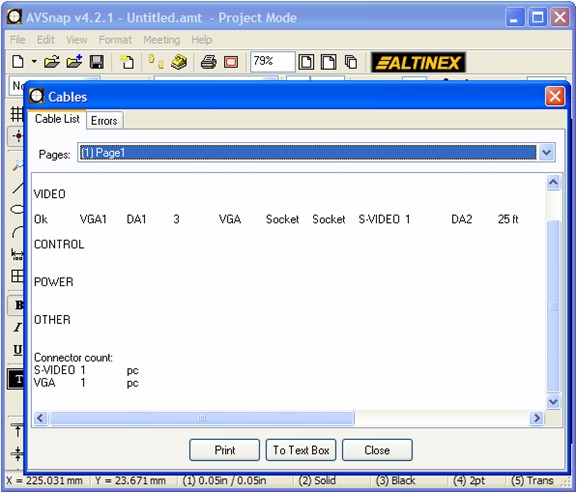
The Cable tool is smart enough to understand the signal type it is connected to and connector types on each end of the cable. It will also add all of the connectors together and display how many connectors of each type are in the system.
Want More Help?
Get Your Free Copy of AVSnap Now
Save Your Time And Effort And Start Using AVSnap To Control Your AV System
