Search
[wpdreams_ajaxsearchlite]
AVSnap provides a simple method of adding snap points to any symbol. Snap points allow cable routing and persistent connections. In addition, snap point properties can be set to specify connector types and signal types.
Step 1: Draw a rectangle and double click on it to insert text inside.
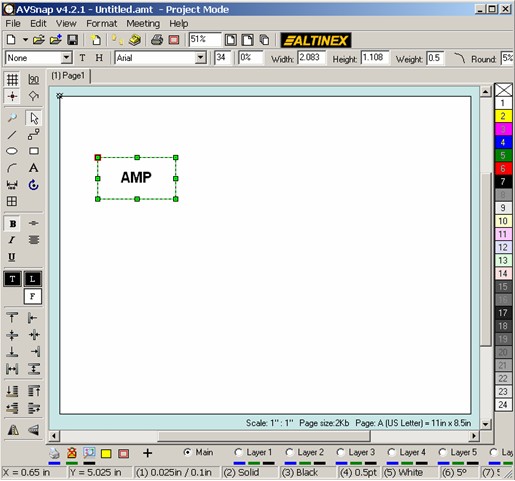
Step 2: Right click on the rectangle and select “Convert to Symbol” from the menu.

Step 3: Right click on the left side of the rectangle and select “Insert Snap Point”. Repeat the same on the right side of the rectangle. Check to make sure snap points are visible by using the toggle snap point button on the side bar.

Step 4: Copy and paste this rectangle and move it to the right side of the page. Now use the Cable tool to connect these symbols together.

Snap points can be added to any AVSnap symbol. The key is to make sure that snap points are visible and properly placed. Double clicking on snap points allows properties settings.
Want More Help?
Get Your Free Copy of AVSnap Now
Save Your Time And Effort And Start Using AVSnap To Control Your AV System

